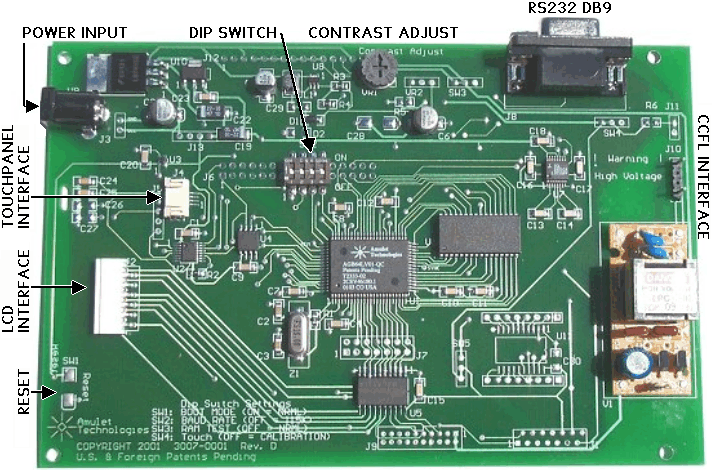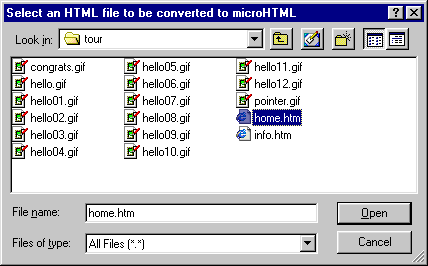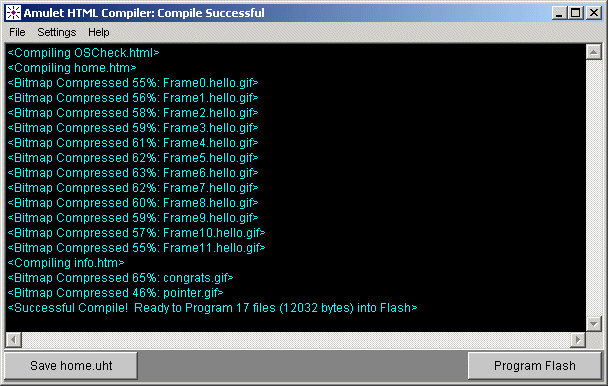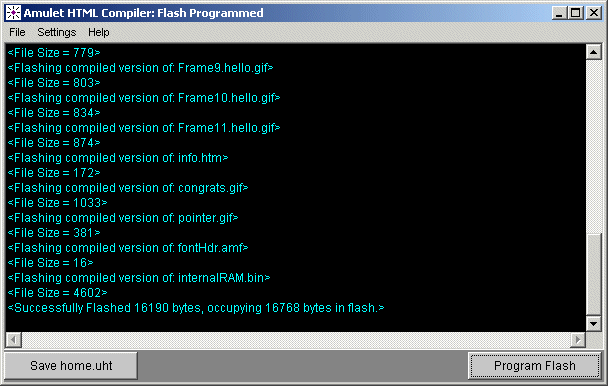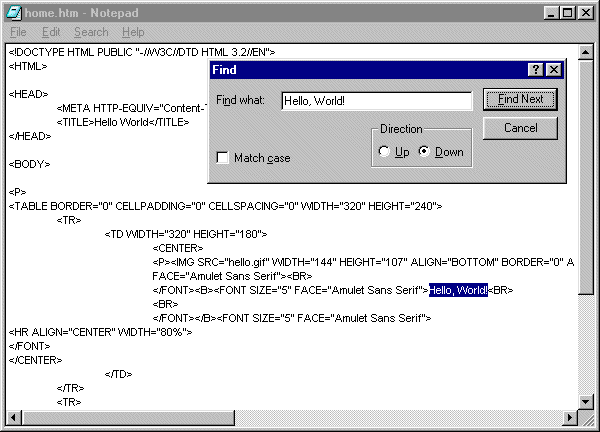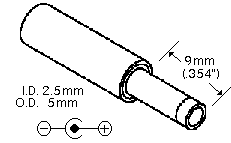Quick Start For The Amulet 5.7" LCD
Your Amulet 5.7" module comes pre-programmed from the factory with sample µHTML pages stored in the onboard flash. If you haven't already done so, please take a few minutes to power up the Amulet module to review the pre-programmed demo. To power up the Amulet Starter Kit and begin GUI navigation, proceed as follows:
- Make sure that the DIP switch settings on SW2 are set to the following default values:
 |
Switch 1 ON --- Boot Mode
Switch 2 OFF -- Program Baud Rate
Switch 3 OFF -- RAM Test
Switch 4 ON --- Touch Panel Mode |
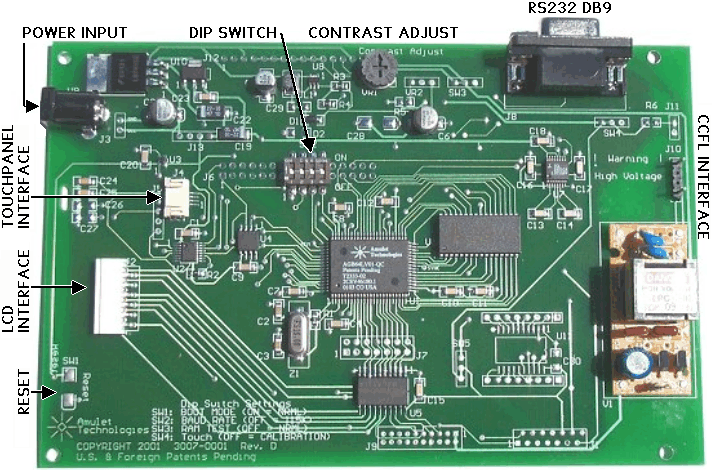
Figure 1. Amulet 5.7" board assembly, component side.
- Connect the included 12V power adapter to power input J3 on the Amulet moduley.
CAUTION: Do not reverse the polarity on the power input. Doing so will permanently
damage the module and invalidate your warranty.
- The unit powers up and displays the "Easy As
123" Home Page. Use a touch panel stylus to navigate the GUI.
(A stylus was included with the Starter Kit.)
- LCD contrast, and backlight brightness are both adjustable via the potentiometers labeled CONTRAST ADJ and BACKLIGHT ADJ, respectively.
By now, you should be familiar with the operation and navigation of the Amulet module. The next step is to
use the Amulet HTMLCompiler to compile and program a GUI. In keeping with a long-standing programming tradition,
this section introduces you to the Amulet development tools by guiding you through the creation of a "Hello,
World!" program -- Amulet Style. Proceed as follows:
Launch the HTMLCompiler by whichever means you prefer.
- From the HTMLCompiler's File menu, select Open. You will be presented with a file dialog box.
- Use the controls in the file dialog to locate the file home.htm from the
\projects\tour\ subdirectory
of the Amulet main directory. By default the Amulet main directory is C:\Program
Files\Amulet, however you may have specified a different path during the install.
- Select home.htm and click the Open button.
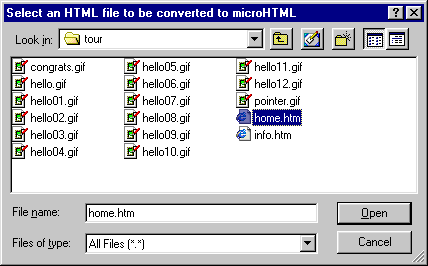
The HTMLCompiler will open and compile home.htm and all other files that are linked from home.htm. When the
conversion is complete the compiler will display:
<Successful Compile! Ready to Program 17 files (12032 bytes) into Flash>
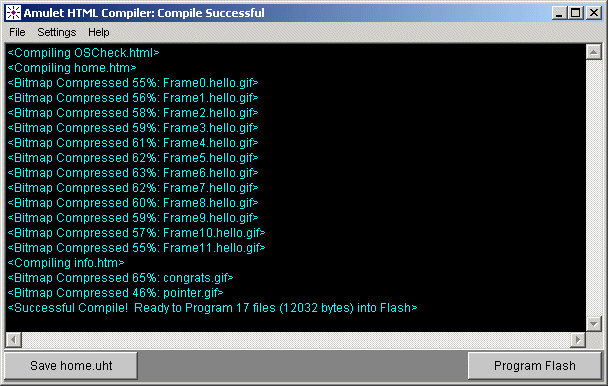
NOTE: DO NOT click on the Program Flash button yet because you must first prepare the Amulet module for programming.
Setting up the RS232 port for Flash programming
Before you can program your "Hello, World" program into the Amulet Flash, you must first select
a comm port and a programming baud rate.
To select a serial port for programming:
- From the HTMLCompiler's Settings menu, select RS232. You will be presented with an RS232 dialog
box similar to the one pictured below.

- Next, select any available serial port from the Comm Port list. All ports listed in your Windows Registry will be listed.
- Then, choose a baud from the Bit Rate list. The bit rate must match the bit rate selected by Switch
2 of the Amulet module's DIP switch. If you selected 115200, be sure to place Switch 2 in the OFF position. If
you selected 19200, be sure to place Switch 2 in the ON position.
- Finally click the OK button.
Now, you must connect the Amulet module to the PC. Before proceeding, remove the power from your Amulet module and make sure the module DIP switch settings on SW2 are as follows:
 |
Switch 1 (Boot Mode) = ON (normal) (*See
note below)
Switch 2 (Program Baud Rate) = OFF (115200) or ON (19200)
NOTE: This must match the bit rate set for the compiler.
Switch 3 (RAM Test) = OFF (disabled)
Switch 4 (Touch Panel Mode) = ON (Normal operation) |
Connect one end of the 9-pin serial cable (included with the starter kit) to the serial port (J2) on the Amulet module and the other end to the assigned serial port on your computer. Now go ahead and apply power to the Amulet module.
* Note: Upon clicking on the Program Flash button in the Compiler window, the Compiler will attempt to send out an auto "wake-up" message to the Amulet controller. If the page currently being displayed is set up to use the same baud rate using the META tag (if META is not present, the default is 115200) as the Compiler's uP comm rate,
then the Amulet controller will change to a generic "Please wait while programming flash..." screen and commence programming. If the page has a baud rate different than what the Compiler is set to, then you should
set the uP comm rate in the Settings->RS232 dialog
box to match the baud rate set by the META tag. This will allow the HTMLCompiler
to wake up the Amulet at one baud rate and then program it at another baud
rate. The only time you should have to set Switch 1 to OFF (program mode) is
when the project you compiled locks up the Amulet OS to the point where it won't
accept the wake up message or if the Amulet OS has been corrupted and you need
to reload the OS.
Programming The Flash
Click on the Program Flash button in the Compiler window. If there is a comm port conflict, the compiler will display "Port is in use." If the compiler doesn't see the Amulet module, the compiler will display "Serial port timed out." Normally, though, the compiler will display a series of messages as each file within the page is flashed. When the flash programming is complete, the compiler will display:
<Successfully Flashed...>
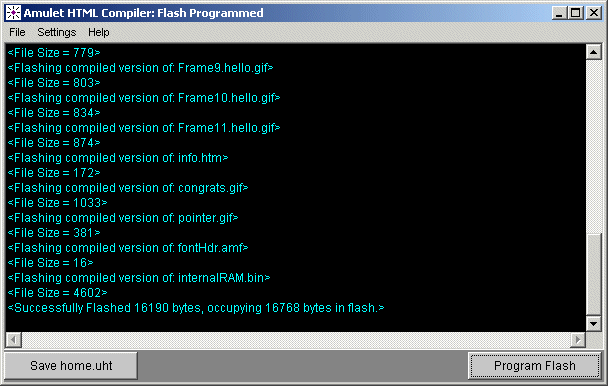
Congratulations! You have successfully compiled and flashed your first Amulet uHTML page(s). The home page is now displayed on the LCD of the Amulet module. Navigate the GUI before proceeding to the next section.
Editing home.htm
Now, it is time to personalize your GUI. Using a text editor, such as Notepad
or a "WYSIWYG" tool like Namo, open "home.htm" located in
the \projects\tour\ subdirectory
of the Amulet main directory. View the source code for the page and search for
"Hello, World!" between the <BODY> and </BODY> tags.
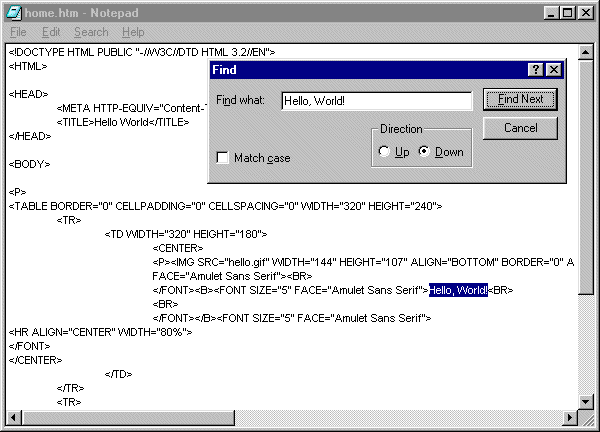
Replace "World" with your name. For example, "Hello, World" should now read "Hello, John!"
Save the modified file and compile it.
Click on the Program Flash button.
Congratulations! You have successfully modified an Amulet uHTML page. A personalized version of the home page is now displayed on the LCD of the Amulet module. If desired, see Restoring
The Flash To Factory Configuration.
Creating A GUI from Scratch
Before you embark on creating your own GUI from scratch, a few tips are in
order:
- Learn from our examples: We have assembled a number of examples to
show you how to use HTML and Amulet Widgets. To find out more about the examples,
Click Here. You may also want to examine the
source code for the sample pages that were factory configured into your Amulet's Flash. The code resides in the \projects\EasyAs123
subdirectory of the Amulet main directory. The home page is called home.html.
You can use any of these pages as templates for your own GUI. Just copy these
pages to your own subdirectory in \projects\
- Minimum page requirements: You MUST have at least one table on your
HTML page. The table dimensions attributes must specify the Height and Width
of the LCD (WIDTH=320, HEIGHT=240). All visible content must reside within
this table. You may add any number of rows and columns to this table. You
may also embed additional tables within any cell in this table. The width
and height must be specified for every table and the width must be specified
for every column in each table. Optionally, you can also specify the height
of each row.
- Start with a Template: Finally, you should also be aware that there
is an empty project which contains only one page: template.html. This file
contains the MANDATORY 320x240 TABLE that is REQUIRED by the HTMLCompiler
for every single GUI page. You may add any number of rows and columns to this
table. You may also embed additional tables within any cell in this table.
Template.html is located in the \projects\empty
subdirectory.
Have fun!
5.7" Hardware Specific Issues
Power Supply and Reset
The Easy GUI controller board comes equipped with a 2.5 mm external power connector
(J3). The power requirement is 12 VDC @ 250 mA. A reset switch (momentary pushbutton,
SW1 on the back of the board) resets the Easy GUI controller chip as well as
LCD power.
|
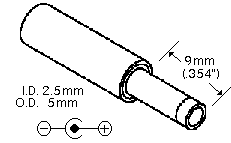
|
CAUTION: Do not reverse the polarity on the power input.
Doing so will permanently damage the controller board.
|
Power Supply Input
DIP Switch Settings
The Amulet 5.7" module can be powered up in different modes via the settings of the DIP switch (SW2). Some of the power up modes include: programming mode, run mode, RAM test mode, and touchpanel mode.
|

|
Switch 1 -- Boot Mode
Switch 2 -- Flash Mode Baud Rate
Switch 3 -- RAM Test
Switch 4 -- Touchpanel Mode |
Figure 5. DIP Switch Settings
Boot Mode (Switch 1) -- This switch is monitored during a reboot to determine the operational mode of the controller board; ON is the normal mode and OFF is the FLASH program mode. Upon clicking on the Program Flash button in the Compiler window, the Compiler will attempt to send out an auto "wake-up" message to the Amulet controller. If the page currently being displayed is set up to use the same baud rate using the META tag (if META is not present, the default is 115200) as the Compiler's uP comm rate,
then the Amulet controller will change to a generic "Please wait while programming flash..." screen and commence programming. If the page has a baud rate different than what the Compiler is set to, then you should
set the uP comm rate in the Settings->RS232 dialog
box to match the baud rate set by the META tag. This will allow the HTMLCompiler
to wake up the Amulet at one baud rate and then program it at another baud
rate. The only time you should have to set Switch 1 to OFF (program mode) is
when the project you compiled locks up the Amulet OS to the point where it won't
accept the wake up message or if the Amulet OS has been corrupted and you need
to reload the OS.
Flash Mode Baud Rate (Switch 2) -- This switch sets the baud rate used during a Flash Reprogram. The ON position sets the hardware to 19,200 baud; OFF sets the hardware to 115,200 baud. This setting must match the baud rate selected in the Easy GUI HTMLCompiler software.
RAM Test (Switch 3) -- Turn this switch ON and then reboot the controller board to auto-execute a RAM test. A RAM test failure will result in a zero (0) volt signal on the MEM PASS test pad on the board; a pass will result in a 3.3 volt signal.
Touchpanel Mode (Switch 4) -- This switch should remain ON during normal operation. Turn this switch OFF and then reboot the controller board to begin a touchpanel calibration. The controller will display a series of three calibration targets. Use a stylus to touch the center of each target. If necessary, the controller will repeat the calibration. When calibration is complete, the controller will return to normal operation. The switch must be returned to the normal mode (ON) before the next reboot to continue normal operation.
NOTES:
- A copy of the "Please wait while programming flash..." page is stored in ..\Amulet\Projects\OS
Files\Flashing\Flashing.ahtml. It is setup specifically for 320 X 240 displays. If a different sized display is used, the size of the table in Flashing.ahtml should be changed to match the dimensions of the new display. Once the dimensions have been changed, open Flashing.ahtml in the HTMLCompiler and then program into the flash.
- The text in Flashing.ahtml can be changed, but no images can be added.
RS-232 Spec
A serial connection is required between the controller board and a personal
computer in order to program uHTML pages into the FLASH memory of the controller
board.
- Pin 1 - N/C
- Pin 2 - TX (Amulet GUI module transmits data on Pin 2 while the PC receives data on Pin 2)
- Pin 3 - RX (Amulet GUI module receives data on Pin 3 while the PC transmits data on Pin 3)
- Pin 4 to 6 - Jumpered
- Pin 5 - Ground
- Pin 7 to 8 - Jumpered
- Pin 9 - N/C
The serial parameters for communications between the Easy GUI client and the server are, as follows:
Baud Rate: 9600, 19200, 57600, or 115200bps
Parity: None
Data Bits: 8
Stop Bits: 1
See Communications Protocol for more information.
Amulet HTMLCompiler,
Copyright © 2000-2004 by
Amulet Technologies, LLC
Back to Welcome - Contact
Amulet - Amulet Home